There's a good reason why HubSpot has become a popular and sought-after marketing platform amongst businesses - its versatility and customisation capabilities. Today, I'd like to explore the often-underutilised feature of HubSpot property fields and custom properties.
A little background on HubSpot custom properties
For those unfamiliar with HubSpot, it's essential to understand the foundation it’s built on before diving into custom properties.
Property fields are essentially the building blocks of your database in HubSpot. They store all the relevant data about your contacts, companies, deals, tickets, and more.
By default, HubSpot provides an extensive list of standard property fields such as name, email address, phone number, etc. However, as your business expands, you will find that you need more personalisation in managing and segmenting your data...
...This is where custom properties come in.

Customise like a pro: The power of HubSpot properties
Custom properties are an effective way of adding a personal touch to your HubSpot CRM. They allow you to create fields that are tailored to your business needs and workflows, whether for tracking specific customer interactions, collecting unique data points, or enhancing your marketing strategy.
Customise responsibly: How many custom properties do I need?
While Hubspot custom properties offer tremendous potential, it's essential not to go overboard as adding too many can lead to clutter and disorganisation.
Be selective about the custom properties you create - focus on identifying fields that genuinely add value to your database and will help streamline and improve your overall marketing efforts.
Here's an example: If you're in the business of custom-made pet accessories, you may have a different collection of collars for differently sized dogs. It makes sense to create a custom property field for "Dog Size" and add options like 'Small', 'Medium', and 'Large' for easy customer segmentation.
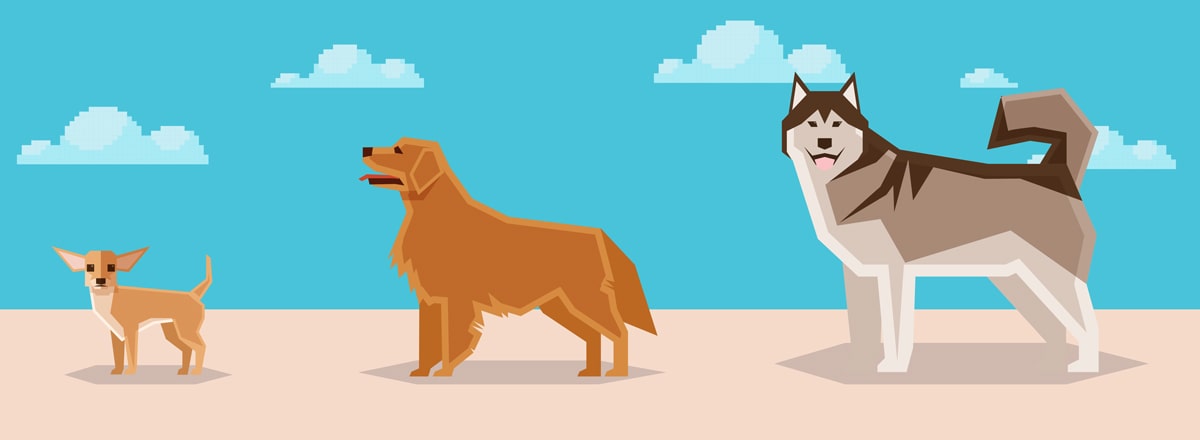
Customise with knowledge: The details of custom properties
Custom properties have an extensive range of fields and field types. Here I’ll be taking you through them one by one to ensure you have the correct knowledge before you dive in.
When you begin creating a custom object (found in Settings > under Data Management > Properties) you will see a new right sidebar appear. This is where you will create your custom property.
First, select your object type under “Object type”. This includes any custom objects that you have created. Then you may select a group. More groups may be created by exiting this view, and navigating to the “groups” tab.
Returning back to the property creation, you will then add your label. This is essentially the name of the property. Next, optionally, you may add a description. This is recommended since it allows for easier management of your properties.
Next, you will set your field type. This is the key deciding factor when choosing the function of your property and the type of data it can store.
Field types listed below:
Text input:
| Single-line text | Entering a single line of text |
| Multi-line text | Entering multiple lines of text |
Choosing options:
| Single checkbox | A checkbox list of many options, but only one box may be checked |
| Multiple checkboxes | A checkbox list of many options where multiple boxes/options can be checked |
| Dropdown select | A dropdown list of many options where one may be selected |
| Radio select | A list of many options, appearing the same as dropdown, however it behaves differently when placed in a form |
| Date picker | Stores date values, allowing for a consistent date format |
Number Values:
| Formatted | Formats the provided number with commas e.g. 1,423,643,857 |
| Unformatted | This removes the formatting e.g. 1423643857 |
| Currency | Will adjust according to your account defaults |
| Calculation | A more advanced property that is only available in Pro/Enterprise accounts. They can’t be used in forms but can contain extensive equations based on number properties |
| Score | Will store a number based on custom scoring attributes. This property can only be used for Deals, Companies, and Contacts |
Other Values:
| File | Stores a file that is associated with a record. In forms, it allows for files to be uploaded. Up to 100MB data limit for a single file, 500MB can be stored from multiple files |
| HubSpot user | HubSpot user – This stores a list of HubSpot users within your account, only one may be selected |
| Rich text | Will store stylised text and images |
...Then add your field labels. These can be whatever you want, so they’re perfect for taking your portal to the next level. Once you’re happy with your selections, click next to select your property rules. Once that’s done, just click create.
Now you have all the knowledge you’ll need to become a HubSpot property whizz!

Remember – Change is inevitable
As your business grows, it's inevitable that your custom property fields may need updating. Be prepared to revisit and adjust your fields when necessary to evolve alongside your business's changing goals.
Harnessing the power of HubSpot's property fields and custom properties can unlock your CRM's full potential, allowing you to enhance customer connections and tailor your marketing approach to your unique business needs.
And just remember, customisation is the key to making HubSpot work for you...
Happy customising! :-)
