Over the past few months HubSpot has been rolling out its free AI tools.
During INBOUND 23 it unveiled generative AI and on the 5th September 2023 updated its suite of AI Assistant features.
Some of HubSpot's AI tools are free and the new AI Assistants are available in Public BETA on all products and plans. The AI Assistants are designed to make creating your inbound content a breeze. HubSpot AI enables you to create or refine pages, blog posts, knowledge base articles, calls-to-actions (CTAs), marketing or sales emails, as well as boosting the conversations your business has with its audience.
Here we run through the AI tools, how you can use them to supercharge your content creation and connect your business with its audience.
Ready to dive in? Jump to the topics here
Generate Titles and Meta Description for Pages and Blogs
Refining your Page or Blog Content
Campaign Assistant for Landing Page creation
How do I get the new AI Assistant features?
Turning on Content Assistant in Your HubSpot Portal
Best Practices for using AI generated content
What does Struto think about the AI Assistant tools?
Blog Ideas Generator
Generate blog ideas in a flash with HubSpot's Blog Ideas Generator. Simply enter a noun to get started! Boom!

| This is a free HubSpot tool. |
HubSpot Content Assistant
The HubSpot Content Assistant is available in the Marketing Hub and CMS Hub, wherever you see this lightning bolt icon.
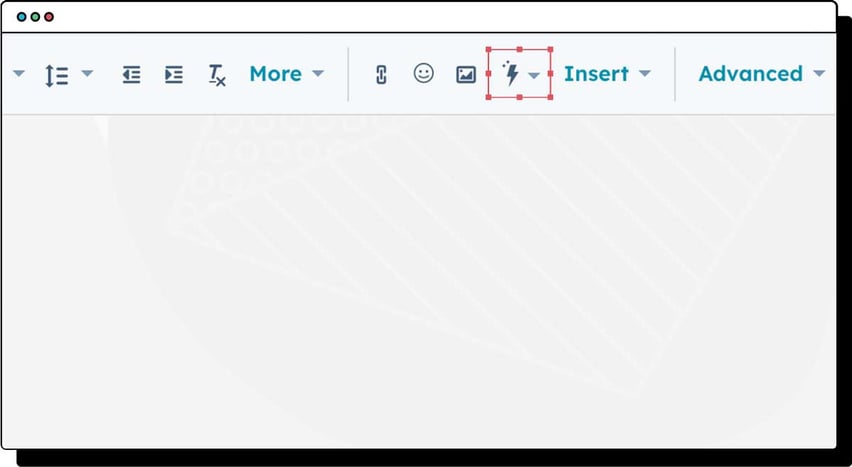
Let's run through where the HubSpot Content Assistant appears and how you use it.
Blog Post Creation
Using HubSpot's Content Assistant, you can generate new content ideas for blogs.
HubSpot says "Powered by ChatGPT, this tool makes it easy to generate blog post topics, post titles, descriptions, and outlines. Enter a description of a broad topic you are interested in getting more ideas about, click on the Content Assistant symbol and HubSpot will offer up specific ideas that may resonate with your audience"
With the click of a mouse, you can now generate blog outlines, paragraphs, ideas, or conclusions within the blog editor.
Video: Watch a demo of the Content Assistant to generate ideas for your blog post:
| AI-Powered Content Ideas for Blog is currently in Public Beta and is available to all Free+ customers. |
Generate Pages
Website Pages: In your HubSpot account, navigate to Marketing > Website > Website Pages.
Landing Pages: In your HubSpot account, navigate to Marketing > Landing Pages.
Simply click on the Content Assistant symbol to generate a heading, paragraph or subsection.
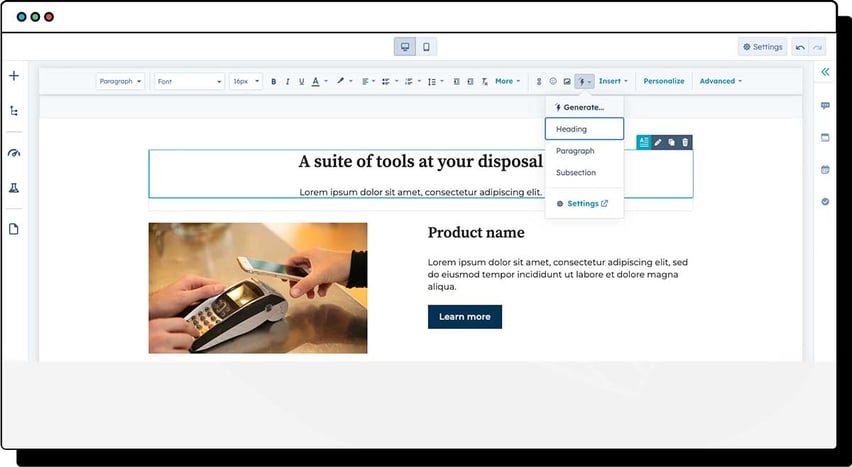
Generate Titles and Meta Description for Pages and Blogs
With a simple click, HubSpot's Content Assistant will generate SEO-friendly titles or meta descriptions for your page and blog posts.
The feature analyses your page’s content and uses AI to generate compelling titles and meta descriptions that accurately represent the page’s content.
Video: Watch a demo of how to use Content Assistant to generate a blog title:
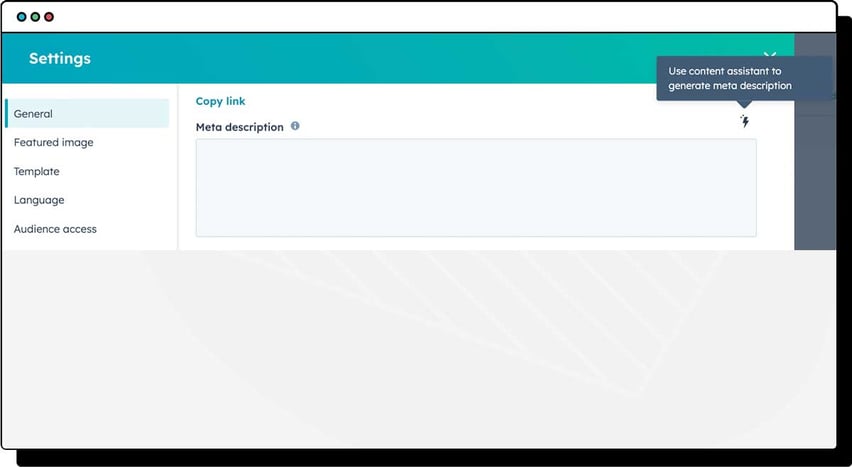
Video: Use Content Assistant to generate a Meta description:
Refining your Page or Blog Content
As you get more comfortable working with AI-generated content, you can start using it to refine your writing. You can generate content based on existing text in pages, blog posts, knowledge base articles and marketing emails.
Simply highlight the text you want to generate content for, then click the AI Assistant icon and select a highlight command.
Rewrite: Generate a different wording of the highlighted text.
Expand: Elaborate on the content of the highlighted text.
Summarise: Condense the highlighted text.
Change tone: Rewrite the highlighted text in a particular tone that you select: Friendly, Professional, Witty, Heartfelt, or Educational.
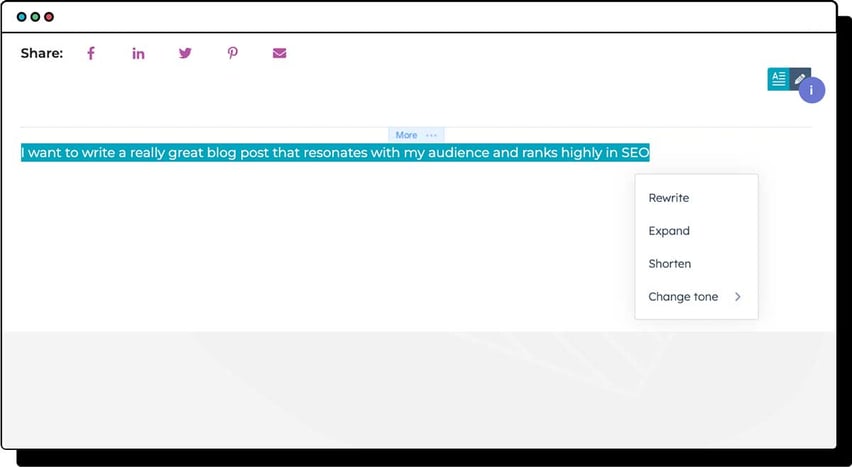
| This feature is currently in Public Beta and is available to all Free+ customers. |
Social post creation
In HubSpot's social tool, you can input prompts into the AI assistant to automatically generate captions and content for your social posts.
You can either use your blog post's content or a specific prompt to generate social posts for sharing blog posts or to refine your social posts.
It even creates emojis for you! 😀
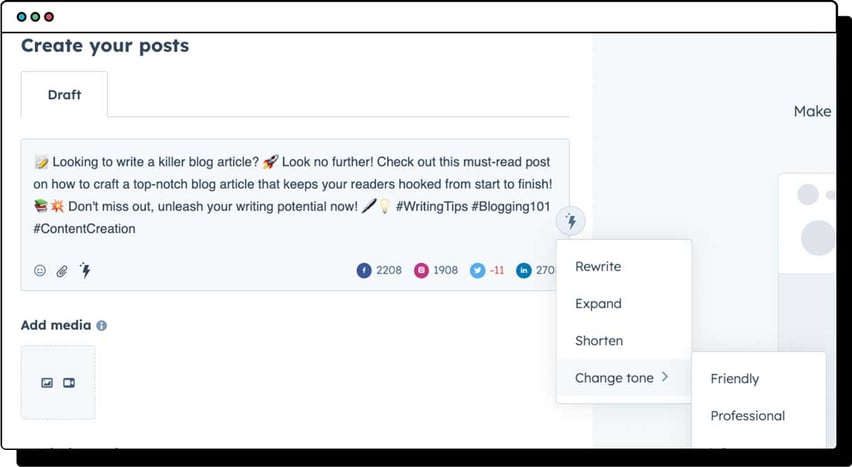
Video: HubSpot's Content Assistant for social media posts
| This feature is currently in Public Beta and is available to all Free+ customers |
Content Assistant for Email
Whether you want to create the perfect subject line or need inspiration for the body copy, HubSpot's Content Assistant is here to help.
Simply access your marketing email. Create your email and use the Content Assistant prompt to generate or refine your copy.
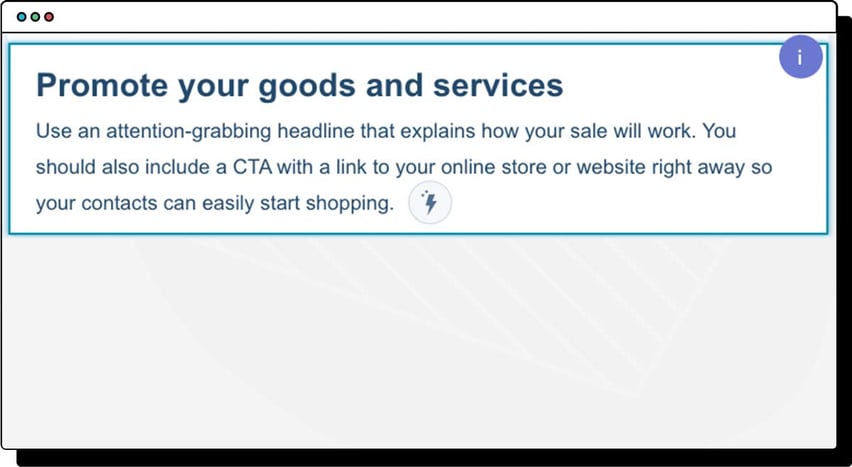
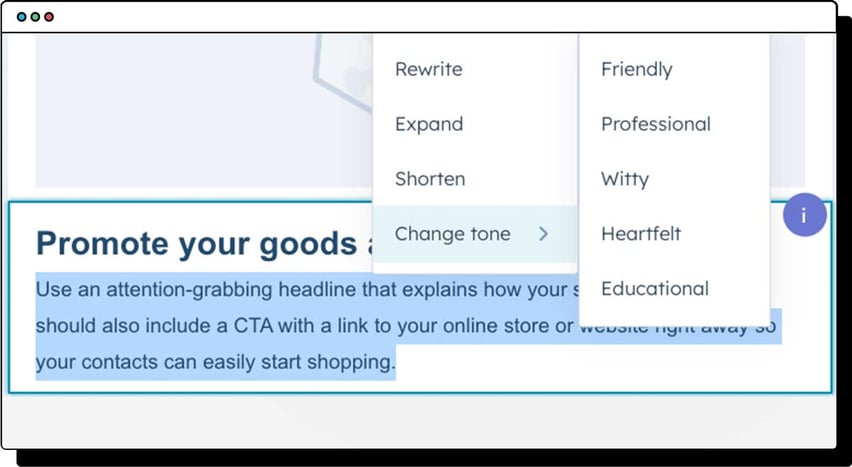
| This feature is currently in Public Beta and is available to all Free+ customers |
Calls to Action (CTAs)
Unblock your CTA creation with ease.
In your HubSpot account, navigate to Marketing > Lead Capture > CTAs.
In the top left, click the dropdown menu and select CTAs. Draft new text or highlight the existing text to activate the Content Assistant.
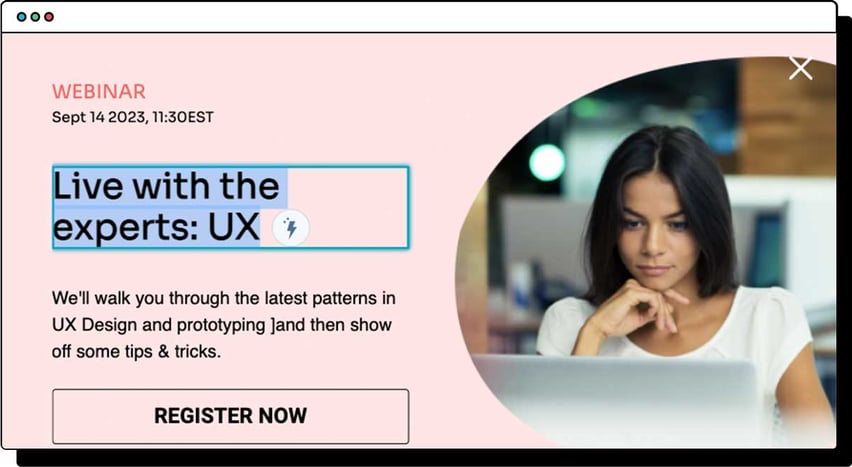
Use it to rewrite, expand, shorten or change the tone of your CTA copy.
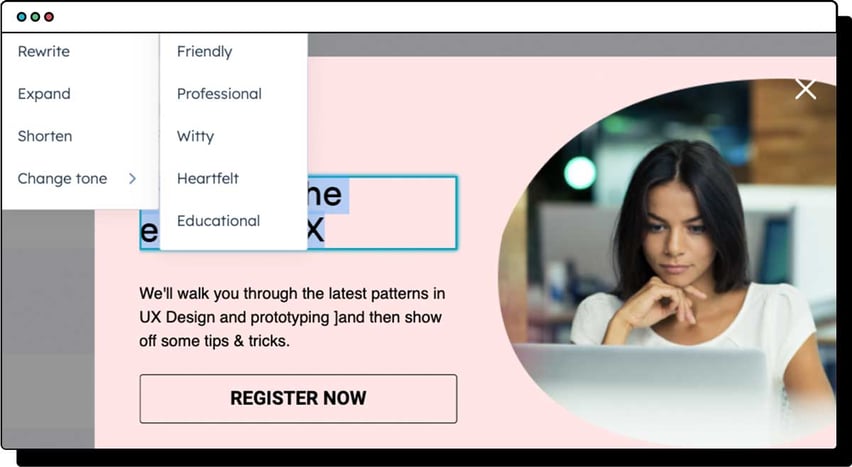
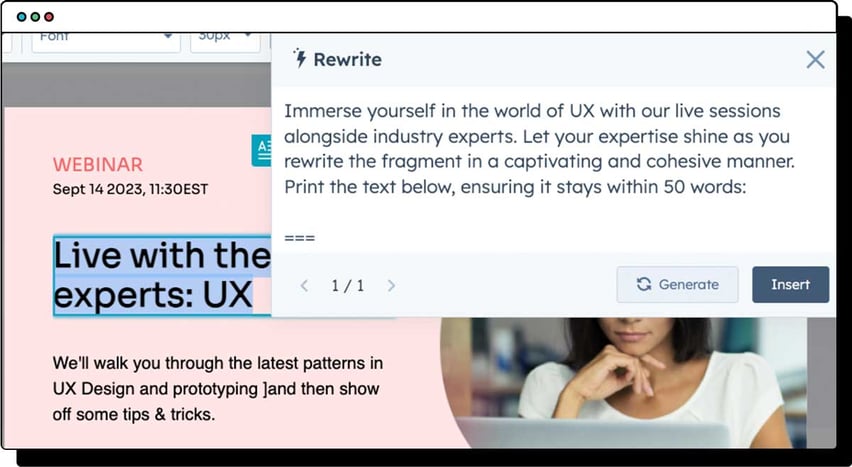
| This feature is currently in Public Beta and is available to all Free+ customers |
Knowledge Base Articles
Make writing your Knowledge Base articles a breeze.
In your HubSpot account, navigate to Service > Knowledge Base. Use HubSpot's Content Assistant to quickly create quality content.
Either use highlight commands to take your content to the next level, or slash commands to help you come up with the right content for your assets.
Highlight any piece of content on your page and you'll see the lightning bolt icon. Click the icon to see options to rewrite the selected text, expand or summarise it, and even change the tone to match your brand.
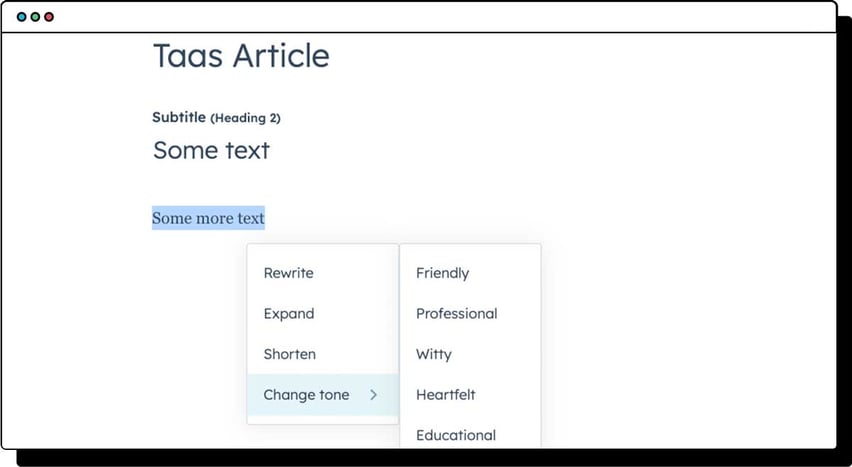
| This feature is currently in Public Beta and is available to all Free+ customers |
Conversations Inbox
AI Assistant features in tools that involve customer data, such as the conversations inbox, are turned off by default.
To turn on AI assistants for analysing customer data, click to toggle the customer analysis checkbox on.
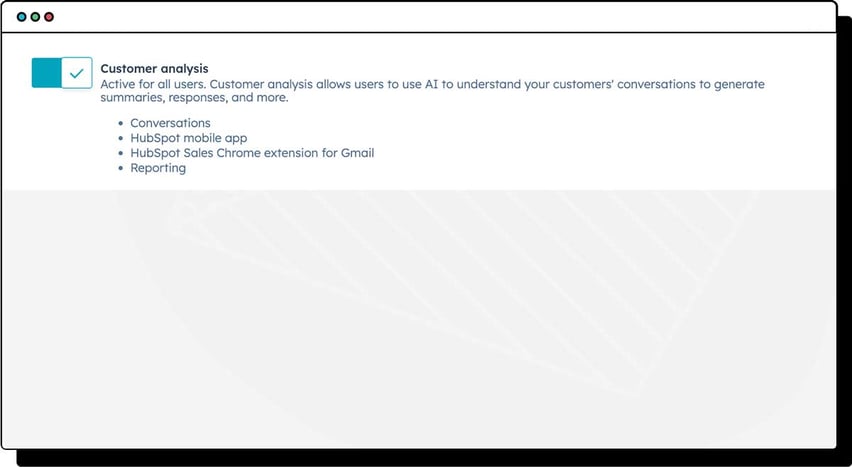
| Before completing this, we recommend you review Open AI's usage policy and sharing and publication policy. |
To unlock the power of the Content Assistant in your inbox emails, simply create a new email, type some text and highlight it. The orange lightning bolt symbol will appear, giving you the option of drafting a new message, rewriting, expanding, shortening or changing the tone of your email.
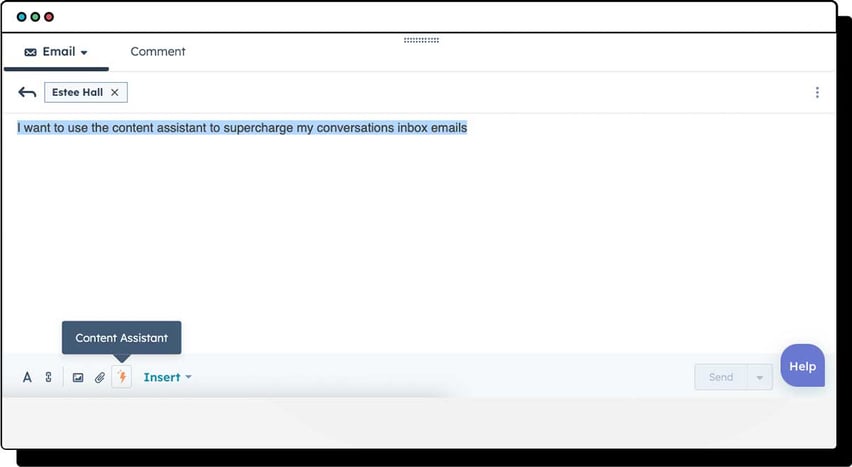
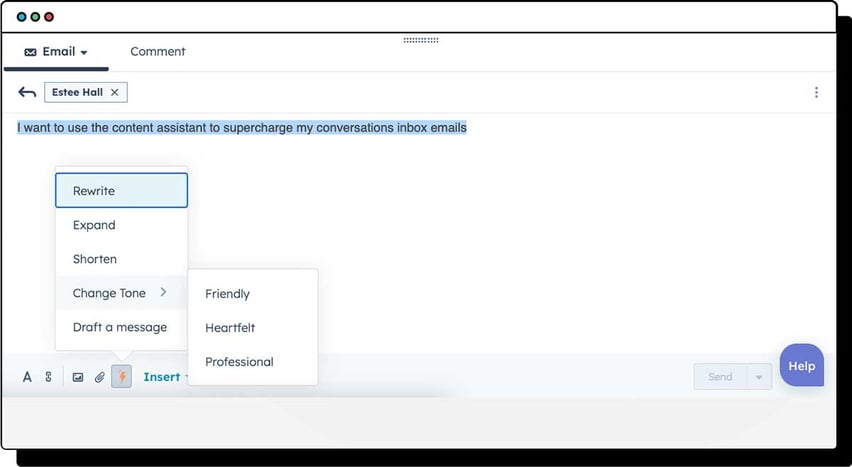
For more information, check out this HubSpot Knowledge Base Article on how to generate content with AI Assistants.
| This feature is currently in Public Beta and is available to all Free+ customers |
Sales emails
Currently, you can use the AI Assistants to generate sales emails in the HubSpot Sales Chrome extension for Gmail or the HubSpot mobile app on iOS.
It is not currently available in sales one-to-one emails created directly inside HubSpot - but we're sure this feature update isn't far away!
| This feature is currently in Public Beta and is available to all Free+ customers |
Campaign Assistant for landing page creation
Create a landing page in a flash. Use Campaign Assistant to write the perfect copy, then in just one click have your landing page built. Go from nothing to a published landing page in a matter of minutes.
When using Campaign Assistant, you can immediately generate new marketing emails and landing pages with content. You can also copy and paste the ad content into the ads tool when creating Facebook or LinkedIn ad campaigns.
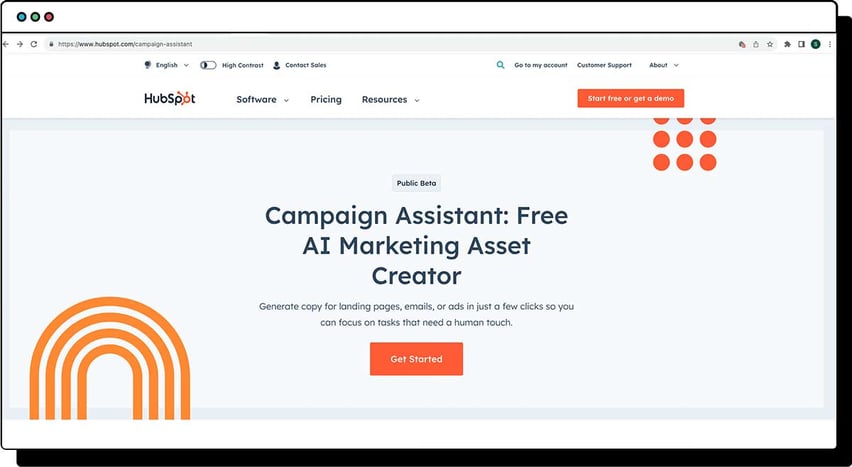
Click 'get started' and choose what you would like to create:
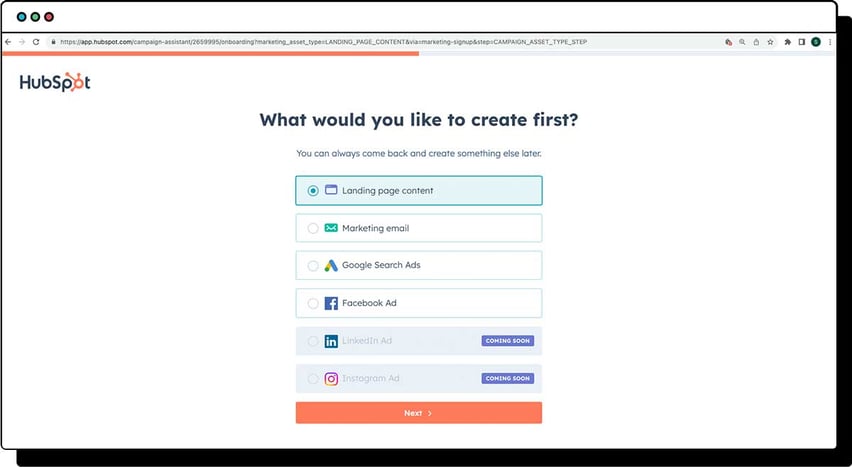
Add in a description of your campaign:
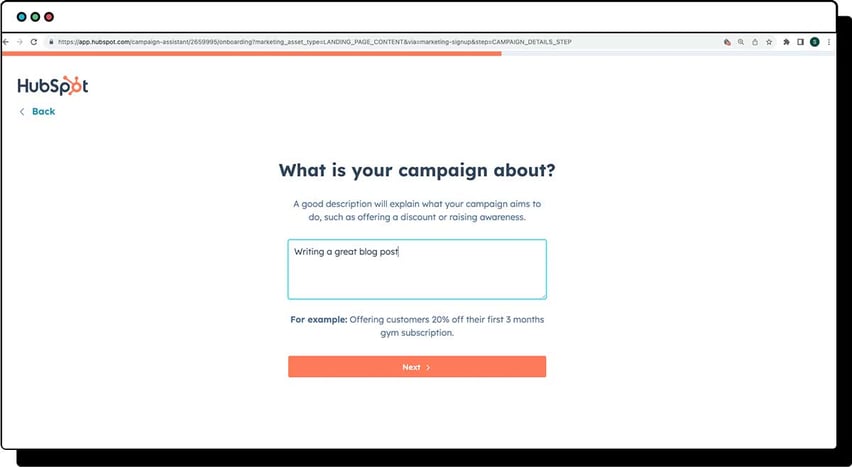
Compose your key messages:
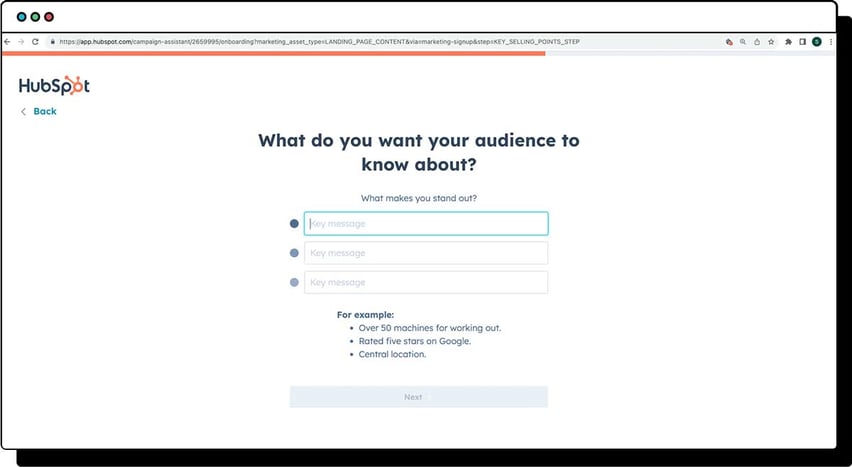
Choose your call to action:
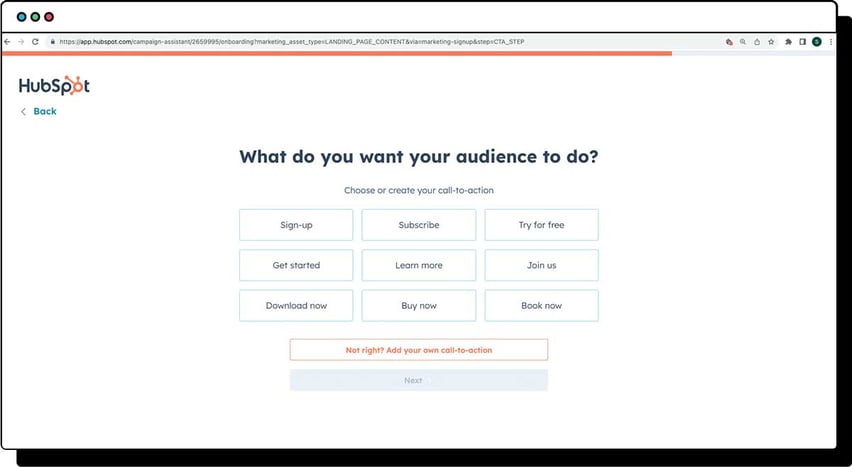
Choose a writing style:
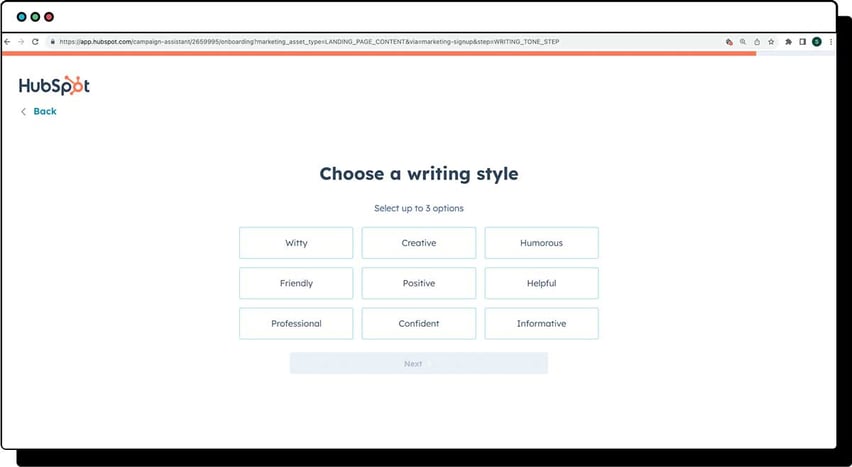
Tah-dah! ... Just like that, your new landing page has been created!
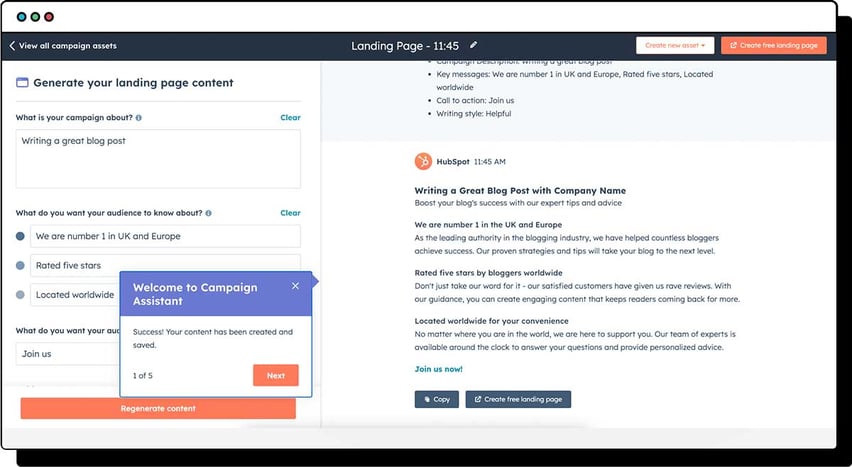
From there, you can go on to create further landing pages, Google Search Ad, Facebook Ad or Marketing Email. Wow! You just bossed it!
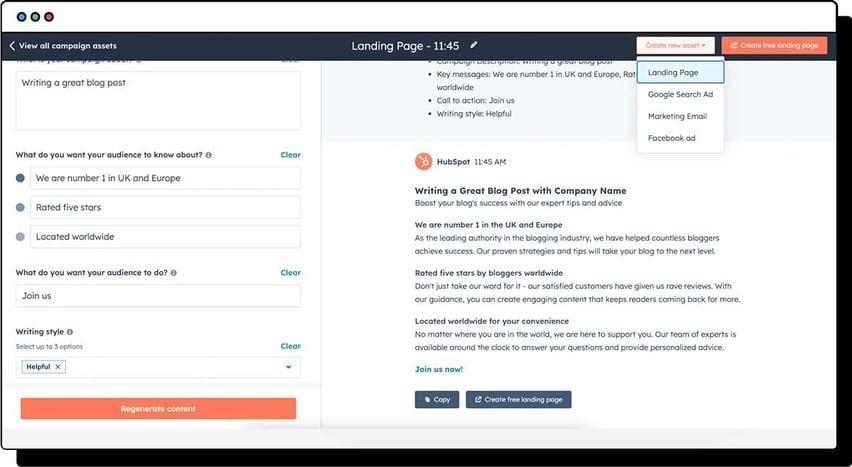
| This feature is currently in Public Beta and is available to all Free+ customers |
ChatSpot AI Assistant
HubSpot writes "ChatSpot is a conversational AI tool designed to assist with your business’ sales and marketing goals. Powered by OpenAI’s database, ChatGPT, and Dall-E, ChatSpot can help you prospect companies, generate content, and analyse your website’s SEO."
Additionally, if you’ve connected a HubSpot account, you can create reports and complete record actions based on the data in your CRM.
Once you have opted into the BETA, ChatSpot will appear in your settings.
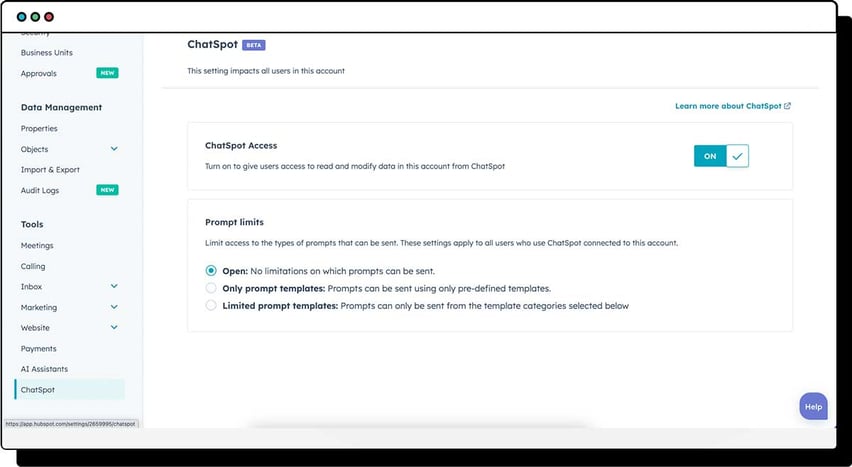
According to HubSpot, the following functionality is currently available in the beta:
Generating written content: Create drafts for blog posts and sales emails. You can include details about the desired topic, as well as tone to match your business’ style.
Generating images: Create images for your website and social media based on criteria. You can also choose a template that specifies the style of the image.
Prospecting: Retrieve data about company age, size, industry, location, technology services, website domain, SEO rankings, competitors, and news. You can also set up notifications to send news for a company directly to your inbox.
Analysing website SEO: Analyse your website’s SEM and SEO competitors, or request keyword research and recommendations.
Summarising content: Request summaries of articles, YouTube videos, and podcast statistics.
Completing actions with CRM records (HubSpot account required): Create, summarise, assign, or update contacts, companies, deals, and tickets. You can also create or review notes and tasks on records for those objects.
Generating reports: (HubSpot account required): Generate a summary of your account’s data or create reports based on specific filters.
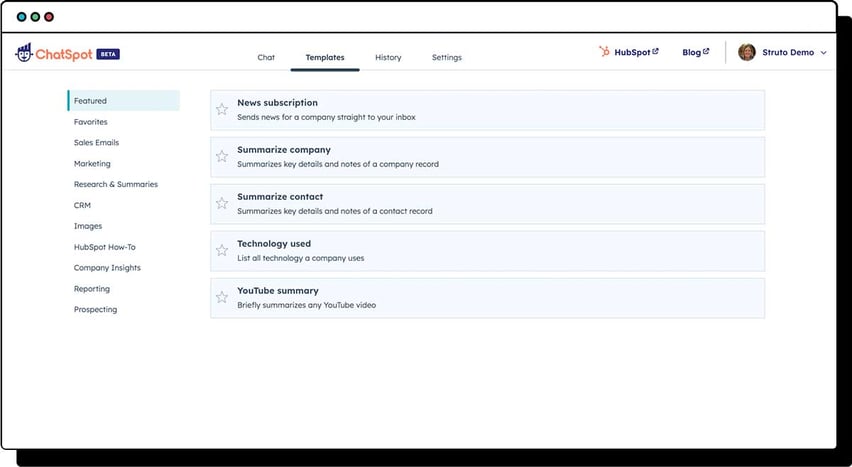
Check out the templates for your sales emails, marketing, research, CRM, images, Insights, reports and prospecting.
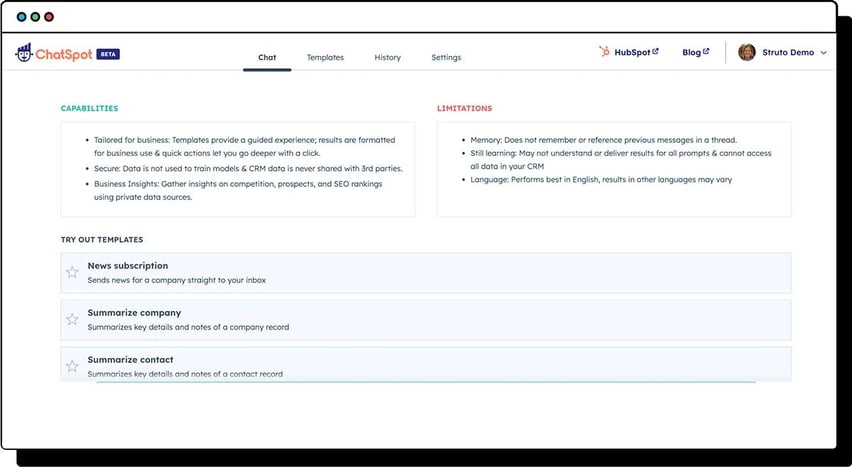
For more information on how to set up a ChatSpot Account and get started, follow this link.
| This feature is currently in Public Beta and is available to all Free+ customers |
How do I get the new AI Assistant features?
First of all, access the Product Updates in your Account Settings dropdown and check that your HubSpot Account has opted into the AI Assistant BETAs.
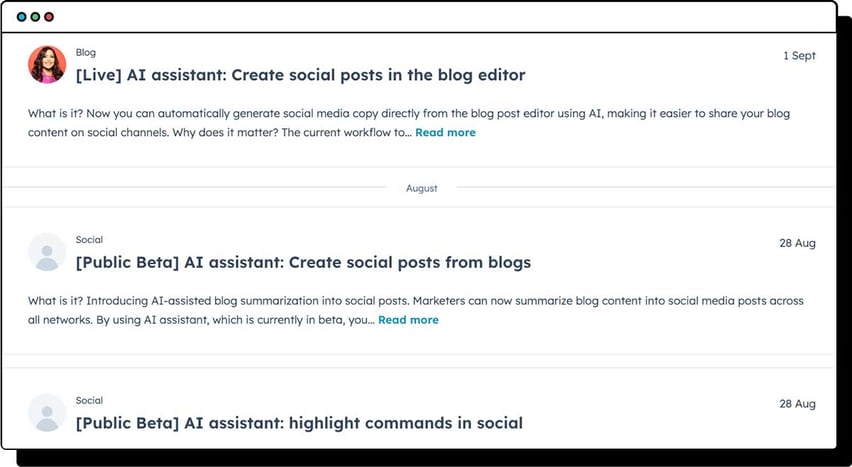
You can join the AI Assistant BETA's either as yourself or for your account.
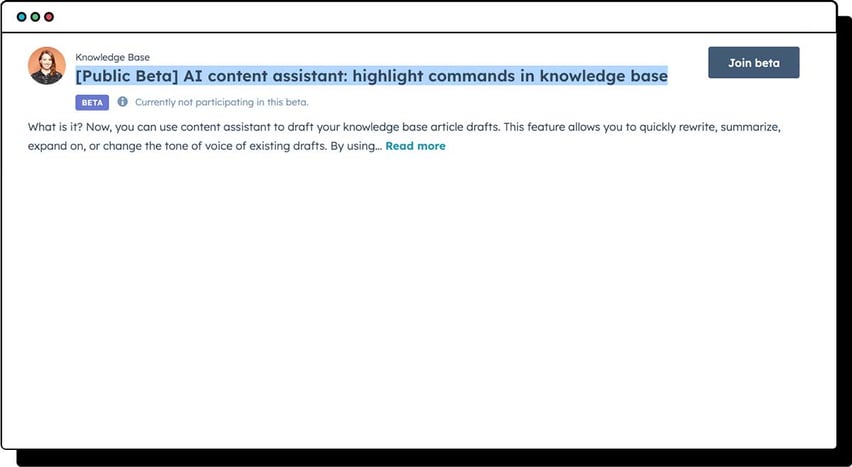
|
Before turning on the AI Assistant BETAs, we recommend reviewing HubSpot’s Beta Terms as well as OpenAI’s Usage Policies, Content Policy, and Sharing & Publication Policy. |
Turning on Content Assistant in Your HubSpot Portal
To change your settings for AI assistants:
- In your HubSpot account, click the settings icon in the main navigation bar.
- In the left sidebar menu, navigate to AI Assistants.
- Read through the terms of use for AI Assistants, then select the checkbox. You cannot use AI Assistants with this checkbox empty.
- To turn off AI Assistants for content, click to toggle the Content prompts checkbox off.
- To turn on AI Assistants for analysing customer data, click to toggle the customer analysis checkbox on.
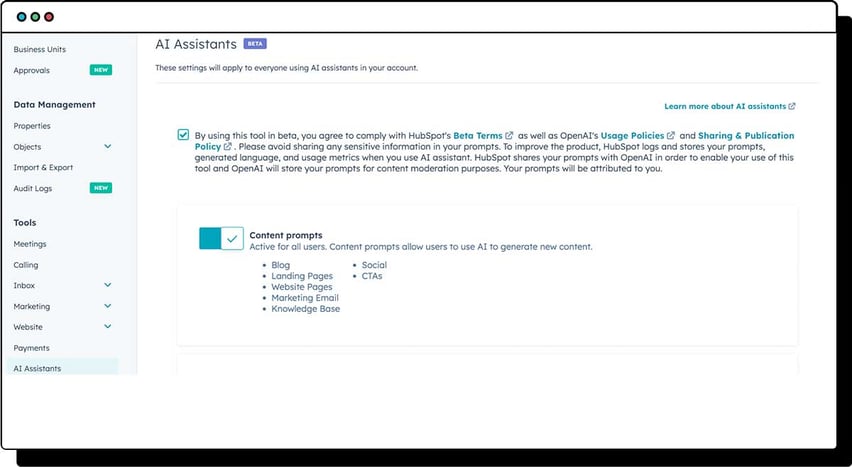
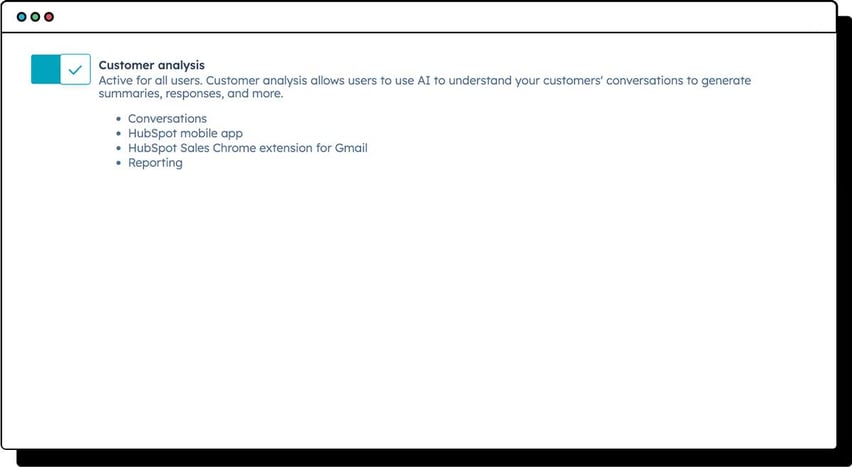
|
Before completing these steps we recommend reviewing OpenAI’s Usage Policies and Sharing & Publication Policy. |
Best Practices for using AI generated content
AI isn't perfect! Your content still requires the human touch.
Things to look out for:
- Check that the tone of voice of the AI-generated text matches the way your business likes to communicate with its audience. Always proofread and edit your AI-generated content before publishing it to maintain your brand's voice and style.
- The length of a meta description the HubSpot Content Assistant creates may be too long, always adjust the length to the 155-character limit.
- Open AI uses American spelling by default so take extra time to check the spelling of any AI-generated content. HubSpot writes "The large language model that powers AI Assistants tends to produce inconsistent results in non-English languages. HubSpot is working on better supporting these languages in the coming months. For now, use extra care in checking non-English content for accuracy and clarity".
- Strike the right balance between AI-generated content and content written by a human.
- Keep an eye out for incorrect, biased or misleading information. HubSpot writes "While HubSpot has security measures in place, AI Assistants may occasionally generate incorrect, biased, offensive, or misleading information. Verify the accuracy of the output's content, especially any statistics or facts."
Learn more about HubSpot AI here.
What does Struto think of the new AI Assistant tools?
We had a chat with Ryan Waters, Struto's Strategist and Solution Architect to get his view on AI and how it's revolutionising the way we work.

"This functionality is changing the way we approach our day-to-day activities in the workplace. Leveraging AI to streamline processes and automate repetitive tasks has allowed us to focus on more strategic and value-added work. With AI, we can analyse large amounts of data quickly and accurately, enabling us to make informed decisions and drive business growth. Additionally, AI-powered tools have improved collaboration and communication within our team, making it easier for us to share information and work together efficiently. Overall, integrating AI into our workflow has greatly enhanced productivity and efficiency, revolutionising how we work.
The way I see it, AI is currently akin to early 2000's sat navs. They do a great job of getting you 90% of the way to your destination, but there is still a chance of ending up at the wrong location, just around the corner, or even in the middle of nowhere (as in my experience). Therefore, it is crucial to question and challenge the AI's output to ensure that you reach the intended destination.
Going forward, AI will not only help create content but it will also be trained to utilise the information stored on websites and in knowledge base articles to provide feedback based on our own data. This will enable us to govern the accuracy and control the narrative that we present to our customers. I am excited at the prospect of this development."
Conclusion
We know there's a lot here.
If you're feeling overwhelmed or would like some support with your HubSpot AI tools journey, Struto is here to help.
We offer full training on the set-up and utilisation of the latest AI Assistant tools. Get in touch with us today to start your AI journey and supercharge the way your business connects and communicates with its audience.
Notes to reader:
This content is designed to share knowledge with our community and clients. Consideration should be made whether the AI features are suitable for your business.
Some of the instructional content has been taken from HubSpot Knowledge Base articles and we did not feel the need to change or amend this in any way.
Ironically, no AI was used in the making of this blog article! 😉
